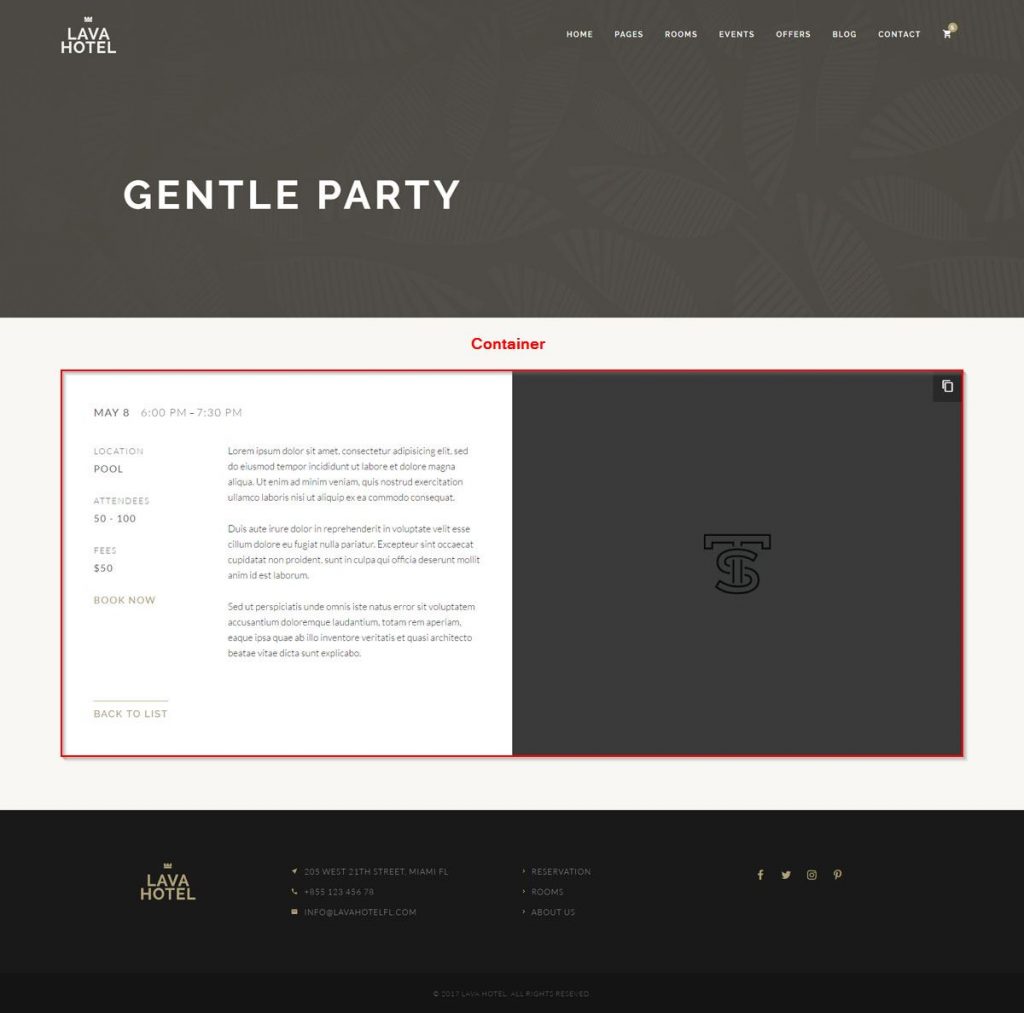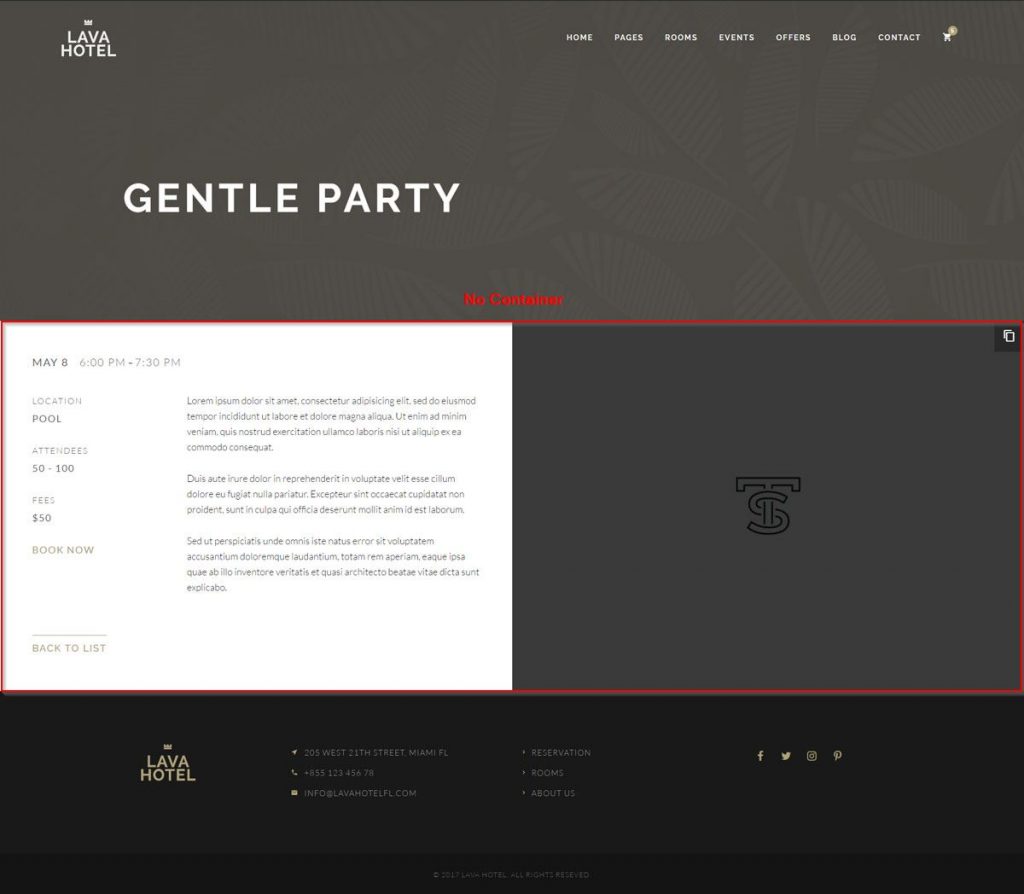Page Settings
Homepage Setup
Setting up your home page is the same as setting up any other regular pages, except that you need to specify in the settings which page will be your Home Page. If demo installer is used, this step can be skipped.
- Navigate to Settings > Reading page
- Choose the page you want as your home page from the Front page drop down list.
- Choose the page you want as your blog page from the Posts page drop down list.
- Click Save button.
Page Header
Page header is by default displayed on top section of every page. You may also choose to display a slider or hide the page header completely on single pages.
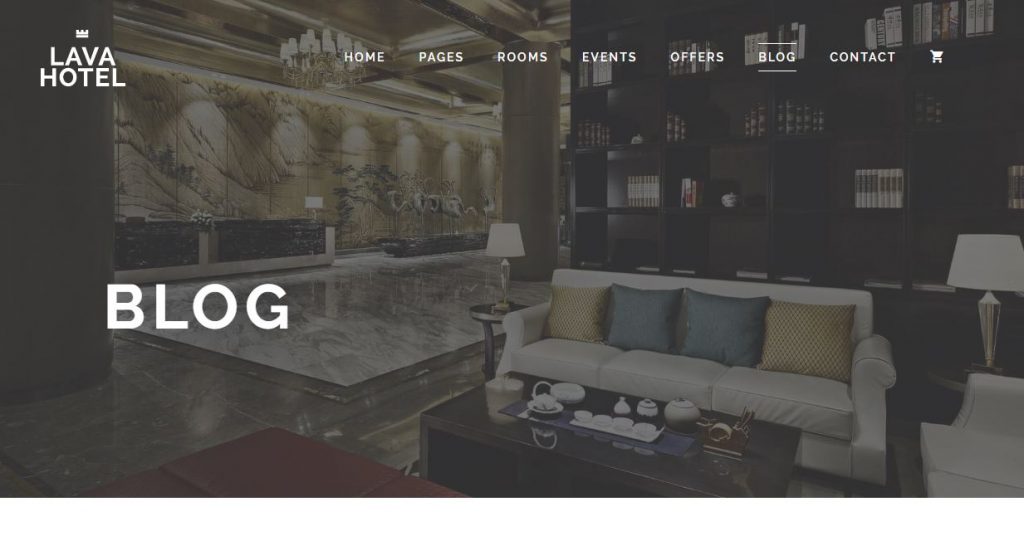
If you only want to display the navigation ( Header Style 2 ) in the header area, please select “Placeholder” option.
Global page header image can be set from Customize > Page Settings > Page Header section, this is the default header image for all pages.
Blog page header image can be set from Customize > Page Settings > Blog Page section.
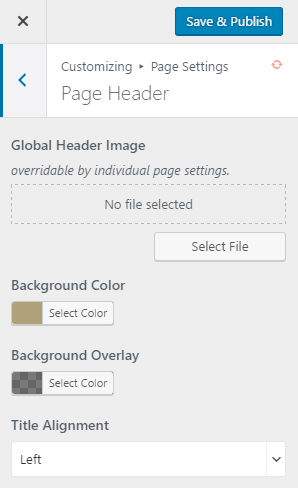
Posts/page header image can be set on Page Settings metabox on Post/Page Edit page, this will also override the global header image.
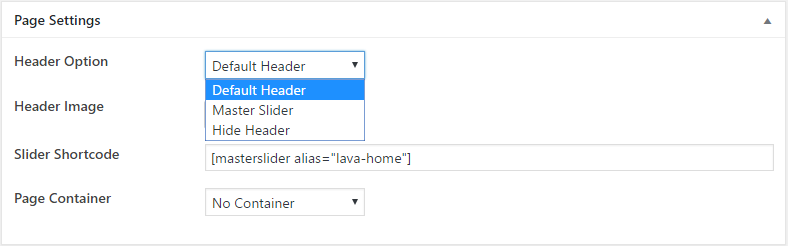
To display Master Slider on a page, you will also need to enter the slider shortcode.