Vox theme allows you to use Javascript based Ads like Google Adsense or Image Ads on varies places of your website. Here’s a list of Ad spots you can utilize to monetize your website.
- Header Ad – Header style 1 Ad.
- Top Banner Ad
- Bottom Banner Ad
- Sidebar Ad
- Before Article Ad
- After Article Ad
- Pop-up Gallery Top Ad
- Pop-up Gallery Sidebar Ad
How To Use Google Adsense Code
- Get your Google Adsense code from your Google publisher account.
- Navigate to Vox > Theme Options > Ads section. Simply copy and paste your Google Adsense code snippet into the required Ad box, then click Save Changes button. That’s it!
How To Use An Image Ad
Edit below code snippet, replace the hashtags “#” with your actual Ad and image links.
<a href="#" target="_blank"><img src="#" alt=""/></a>
Navigate to Vox > Theme Options > Ads section. Copy and paste your code snippet into the required Ad box. Click Save Changes button to save the options.
How to Insert Sidebar Ads
There’re two ways insert sidebar Ads. One way is to insert sidebar Ad through Theme Options panel, this will make the Ad appear on every sidebar. The other way is by using Vox Ad Box widget on Appearance > Widgets page, the Ad will only show on the sidebar in which the Ad box widget exist.
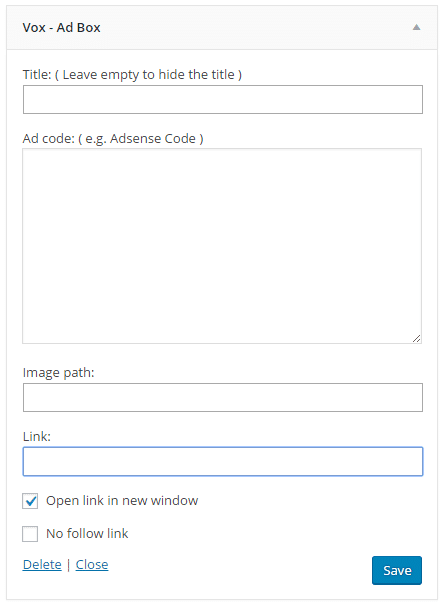
Responsive Image Ad Code Template
By default Ads are already responsive, however you can still show different versions of the Ads according to the viewers’ screen sizes. Here’s a sample code snippet to help you achieve that effect, simply replace the hashtags “#” with your actual Ad and image links.
<div class="visible-lg">
<a href="#" target="_blank"><img src="#" alt=""/></a>
</div>
<div class="visible-md">
<a href="#" target="_blank"><img src="#" alt=""/></a>
</div>
<div class="visible-sm">
<a href="#" target="_blank"><img src="#" alt=""/></a>
</div>
<div class="visible-xs">
<a href="#" target="_blank"><img src="#" alt=""/></a>
</div>